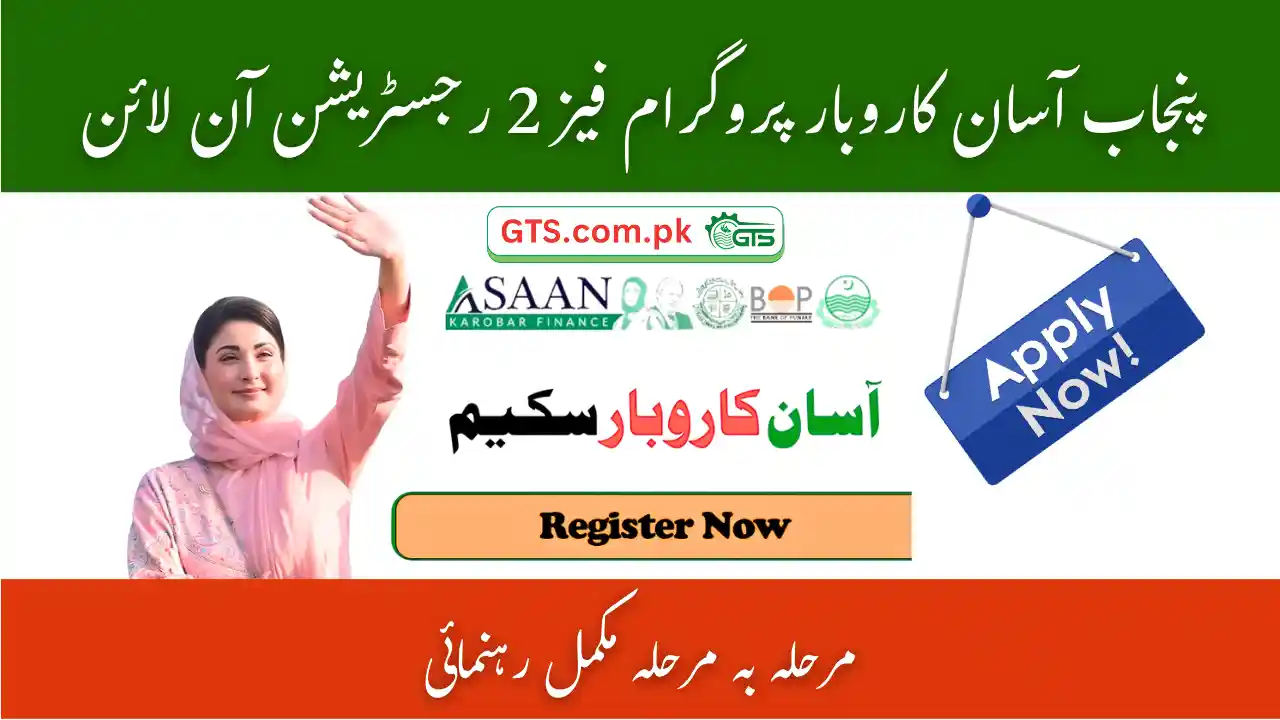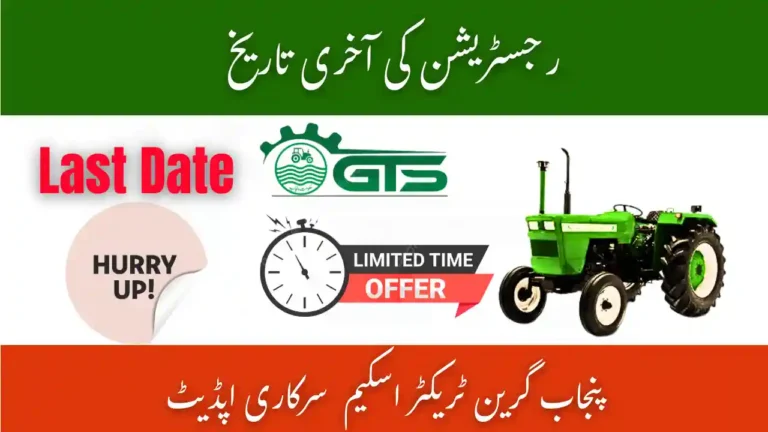Asaan Karobar Program Phase 2 Registration Online 2025 – Complete Guide Step by Step
This is your one-stop, easy-English handbook for Asaan Karobar Program Phase 2 Registration Online 2025. If you want to open a new account on the official portal and complete the registration form correctly the first time, follow this guide line-by-line. We will cover every single field shown on the registration page—exactly as it appears—plus formatting, examples, and common mistakes to avoid. No extra theory, no unrelated loan details—only registration.
Screenshot labels on the form appear in English and Urdu. In this guide, we’ll show the field name, explain what it means, how to fill it, and give a short tip so your Asaan Karobar Program Phase 2 Registration Online 2025 goes through smoothly.
Official portal: akf.punjab.gov.pk (look for the button “Apply for Asaan Karobar Program”).
Note on security: Always check the domain ends with .punjab.gov.pk before entering personal data.
What you need before you start (2 minutes checklist)
Keep these items with you to finish Asaan Karobar Program Phase 2 Registration Online 2025 in one sitting:
- Original CNIC (to copy exact name, CNIC number, issue & expiry dates)
- Mobile phone (active SIM, ideally registered in your own name)
- Email address (you can access it right now)
- Residential address and permanent address details
- NTN number (if you have one)
- Basic location details: Division, District, Tehsil, City (Punjab only)
Tip: Fields marked with (*) are mandatory. The form clearly warns: data will not be saved without them.
Step-by-Step: Fill the Registration Form
Open akf.punjab.gov.pk → click Apply for Asaan Karobar Program. You will see a page titled “User details for registration (رجسٹر کرنے کے لئے صارف کی تفصیلات)”. Now complete the fields from top to bottom.
1) Scheme Types (سکیم کی اقسام)
What to do: Open the Choose… dropdown and select the scheme that matches Phase 2.
Tip: If multiple lines appear, pick the Asaan Karobar / Phase 2 option. Selecting the correct scheme ensures your account links to the right program.
2) Applicant’s Name as per CNIC (درخواست دہندہ کا نام جیسا کہ شناختی کارڈ پر درج ہے) *
What to enter: Your full name exactly as printed on CNIC—same spellings, same order.
Example: MUHAMMAD ALI (avoid extra spaces).
Mistake to avoid: Nicknames, short forms, or different spellings will cause verification failure.
3) Applicant’s Father/Husband Name (درخواست دہندہ کے والد/شوہر کا نام) *
What to enter: Father’s name (for unmarried/male applicants) or Husband’s name (if applicable), exactly as on CNIC.
Tip: Copy the spelling from CNIC to avoid mismatch during e-verification.
4) Applicant’s CNIC No. (درخواست دہندہ کا شناختی کارڈ نمبر) *
What to enter: 13-digit CNIC.
Format: Usually numeric without hyphens; if the form accepts hyphens, it will auto-format.
Example: 3520212345671
Mistake to avoid: Typing old NIC number or mixing digits.
5) Email Address (ای میل پتہ) *
What to enter: A valid, accessible email (you may receive alerts or password reset links here).
Tip: Use your own email, not a friend’s. Double-check spelling: name@example.com.
Pro move: Add this address to your phone’s mail app to see future messages instantly.
6) Date of Birth (As per CNIC) (پیدائش کی تاریخ) *
Format: dd/mm/yyyy (e.g., 05/11/1994).
Tip: Enter exactly as printed on your CNIC. Wrong format = validation error.
7) Age (عمر)
This field may auto-calculate from your Date of Birth. If it’s editable, type your current age in years.
Important: Applicants typically must fall within the program’s age window (commonly 25–55). This guide focuses on registration; still, ensure your age matches what the portal expects.
8) CNIC Issuance Date (شناختی کارڈ کے اجراء کی تاریخ) *
Format: dd/mm/yyyy. It appears on the back of your CNIC.
Tip: Don’t guess. If you can’t read it, use a brighter light or a fresh scan.
9) CNIC Expiry Date (شناختی کارڈ کی معیاد ختم ہونے کی تاریخ) *
Format: dd/mm/yyyy.
Tip: If your CNIC is expired or expiring soon, renew it first. Expired CNIC = registration trouble later.
10) Mother’s Maiden Name (ماں کا پہلا نام) *
What to enter: Your mother’s first name before marriage exactly as you know it.
Why needed: Extra identity check for security.
Tip: Enter Urdu/English as you commonly use in bank KYC; consistency helps future verifications.
11) Do you have any disability? (کیا آپ کے پاس شناختی کارڈ کے ذریعے تصدیق شدہ کوئی معذوری ہے؟) *
Choose… Yes or No. The note (Verified by CNIC) means the system may check this flag from NADRA data.
- If Yes, the next field Type of Disability becomes mandatory.
12) Type of Disability (معذوری کی قسم)
What to do: Select the correct category from the dropdown (only if you marked Yes above).
Tip: Choose honestly; mismatches can block your profile during verification.
13) Applicant’s Gender (درخواست دہندہ کی جنس) *
Choose… Male / Female / Transgender (as available).
Note: Some program relaxations depend on gender category; keep it consistent with CNIC.
14) Network / Code / Cell No. (نیٹ ورک / کوڈ / موبائل نمبر) *
These three fields capture your mobile details:
- Network: Select your operator from the dropdown (e.g., Jazz, Telenor, Zong, Ufone).
- Code: Select your SIM code (e.g.,
0300,0301, etc.) if the form separates it. - Cell No.: Enter the remaining digits of your phone number.
Golden rule: Use the number you keep switched ON. All alerts will reach here.
15) Is SIM Registered in Your Own Name? (کیا سم آپ کے اپنے نام پر رجسٹرڈ ہے؟) *
Choose Yes or No.
Strong recommendation: Yes. Using your own CNIC-registered SIM reduces OTP and verification problems. If your SIM is not in your name, port/transfer it first.
16) Current Residential Address (موجودہ رہائشی پتہ) *
What to enter: Full house/flat number, street, area, and nearest landmark.
Tip: Keep it realistic and traceable—couriers and verifiers should be able to find you.
17) Province (صوبہ) *
It will show PUNJAB (fixed). This program is for Punjab only.
18) Division / District / Tehsil / City (ڈویژن / ضلع / تحصیل / شہر) *
Select each one from the dropdowns.
Tip: Start with Division, then District, then Tehsil, then City. The lists usually filter automatically after each selection.
19) Is Permanent Address Different From Current? (کیا مستقل پتہ موجودہ سے مختلف ہے؟)
- If No: you’re done for this section.
- If Yes: a new field Permanent Address (مستقل پتہ) opens—enter complete details (house/flat, street, area, city).
Pro tip: If you move often, use the address that matches your CNIC or bank statements to avoid confusion.
20) NTN Number (این ٹی این نمبر)
If you have an NTN, enter it exactly (numbers only). If you don’t have one, you can leave it blank only if the field is not marked with (*).
Tip: Applicants who are active tax filers face fewer verification issues later in the loan process.
21) Residence Ownership Status (رہائش کی ملکیت کی حیثیت) *
Choose from options like Owned / Rented / Family / Other (exact list may vary).
Why it matters: The system records your living arrangement for KYC.
22) Are You Politically Exposed Person (PEP)? (کیا آپ سیاسی طور پر بااثر شخصیت ہیں؟) *
Choose Yes or No.
You may also see a small “Click Here” near this line—usually it opens a note defining PEP (public office holders, senior government officials, close associates, etc.).
Tip: Answer truthfully. Wrong declaration can block your account later.
23) Password (پاس ورڈ) *
Create a password for your portal login.
Good practice: Use 8–12 characters with a mix of letters and numbers. Avoid your name or CNIC inside the password.
24) Confirm Password (پاس ورڈ کی تصدیق) *
Re-type the same password. If both do not match, the form shows “Password does not match.” Fix it before moving on.
25) CAPTCHA — Enter CAPTCHA *
Type the letters/numbers shown in the image box.
Tip: If it’s unclear, click the refresh icon to generate a new code. CAPTCHA is case-sensitive on some sites.
26) Final Action — Click “Register” (رجسٹر کریں)
After all required fields are correctly filled:
- Re-check spellings of Name, Father/Husband Name, and CNIC.
- Ensure email and mobile are correct.
- Click Register.
You should see a success message or be redirected to the login page. If the form doesn’t submit, scroll up to find red error messages and fix the highlighted fields.
Read Also: Punjab Business Loan 2025
Field-by-Field Examples (quick copybook)
Use these patterns to avoid formatting errors during Asaan Karobar Program Phase 2 Registration Online 2025:
- CNIC:
3520212345671(13 digits) - DOB / Issue / Expiry:
dd/mm/yyyy→09/01/1993 - Email:
firstname.lastname@gmail.com - Mobile: Network
Jazz→ Code0300→ Number1234567(fill as the form expects) - Address (Current):
House 12-B, Street 5, Satellite Town, Near ABC Park - City selections: Division
Lahore→ DistrictLahore→ TehsilLahore City→ CityLahore - Residence status:
Rented(if you live on rent) - PEP:
No(if you are not a politically exposed person)
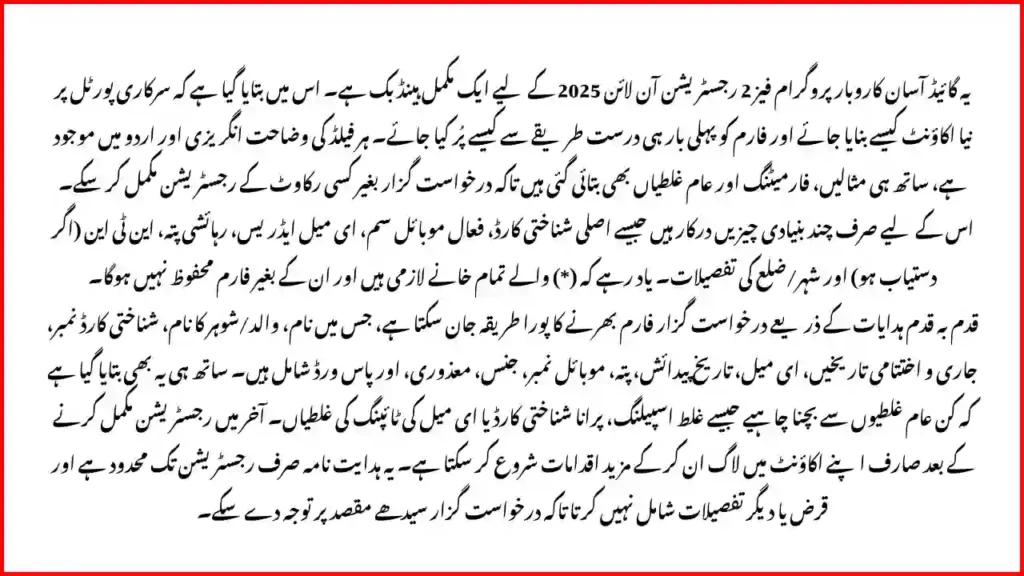
Common Errors and How to Fix Them
- Name mismatch with CNIC
- Copy the exact spelling and spacing from your CNIC.
- Wrong date format
- Always use
dd/mm/yyyy.
- Always use
- Expired CNIC
- Renew first; then register.
- Email typos
- A single missing dot or wrong domain (
gamil.comvsgmail.com) blocks password resets.
- A single missing dot or wrong domain (
- SIM not in your name
- The form allows selection, but for later verification it’s safer to have Yes.
- Password does not match
- Type slowly; confirm Caps Lock is off.
- CAPTCHA failing
- Refresh the code; zoom in; try again.
- Division/District/Tehsil not showing
- Re-select Province: PUNJAB, then Division → District → Tehsil → City in the correct order.
- “Data will not be saved” warning
- Check all (*) mandatory fields; one empty field stops saving.
- Browser time-out
- If you stayed idle, reload the page and re-enter data. Keep your materials handy to finish in 5–8 minutes.
After Registration: What to Expect (just the basics)
- You’ll use your CNIC/email + password to log in.
- From your dashboard you can start the online application steps for the scheme you selected.
- Keep your mobile on; the portal or bank may contact you later.
This guide is strictly about Asaan Karobar Program Phase 2 Registration Online 2025. Detailed loan, eligibility, or processing steps are separate topics; here we’ve focused only on account creation.
Safety & Privacy Tips (Must-read)
- Check the website address: it must be akf.punjab.gov.pk.
- Never share your password or CNIC photo on WhatsApp groups or with unknown agents.
- Registration on the portal is free. Avoid anyone asking for “processing money” at the registration step.
- Use a personal device or a trusted computer. If you must use a public PC, change your password later.
- Save a PDF or screenshot of your successful registration page for your records.
Read Also: Maryam Nawaz Flood Relief 2025
FAQ About Registration Only
Q1. I typed my DOB but “Age” didn’t fill automatically. What do I do?
If the age field is editable, type your current age in years. If not, leave it; the system will calculate it later.
Q2. My mother’s maiden name is not printed anywhere. What should I enter?
Enter your mother’s first name before marriage—the same one you use for bank security questions.
Q3. Can I register with a SIM that is in a relative’s name?
The form allows you to select Yes/No, but using a SIM in your own name is strongly recommended for verification.
Q4. I don’t have an NTN. Can I still register?
Yes, if the NTN field is not marked with (*). But you may need NTN later in the process; consider registering as a filer.
Q5. My city/tehsil list is blank.
Re-select Division and District first. Use a stable internet connection; try another browser if needed.
Q6. I clicked Register but nothing happened.
Scroll up: a field may be highlighted in red. Fix the error (often password mismatch, missing mandatory field, or wrong date format), then try again.
Q7. Can I change the email or mobile after registration?
Use the profile settings after logging in. Keep both active because future updates and alerts will go there.
Quick Reference: What Each Field Proves
- Name / Father-Husband / Mother’s Maiden → Identity cross-checks
- CNIC number + Issue/Expiry + DOB → NADRA verification
- Gender / Disability → Category-specific policy flags
- Mobile (Network/Code/Number) + SIM ownership → Communication & OTP routing
- Addresses + Division/District/Tehsil/City → Punjab residency & traceability
- NTN → Tax record linkage (if available)
- PEP → Compliance screening
- Password/Confirm + CAPTCHA → Secure account creation
This is exactly what the form is designed to capture during Asaan Karobar Program Phase 2 Registration Online 2025.
Mini Walk-Through (All Steps in One Place)
- Open akf.punjab.gov.pk → Apply for Asaan Karobar Program
- Select Scheme Types → choose the Phase 2 line
- Enter Applicant’s Name (as per CNIC)
- Enter Father/Husband Name
- Enter CNIC Number (13 digits)
- Add a working Email Address
- Enter Date of Birth (dd/mm/yyyy) → check Age
- Enter CNIC Issuance & Expiry Dates (dd/mm/yyyy)
- Enter Mother’s Maiden Name
- Pick Disability: Yes/No → choose Type if Yes
- Select Gender
- Pick Network, Code, and Cell No.
- Confirm SIM registered in your name (Yes/No)
- Type Current Residential Address
- Confirm Province: PUNJAB
- Choose Division → District → Tehsil → City
- If different, enter Permanent Address
- Enter NTN Number (if you have one)
- Select Residence Ownership Status
- Answer PEP (Yes/No); click Click Here if you need definition
- Create Password and Confirm Password (must match)
- Solve CAPTCHA
- Click Register
You’ve now completed the Asaan Karobar Program Phase 2 Registration Online 2025.
CM Punjab Asan Karobar Finance Loan Phase 2 2025 Conclusion
Registering for the program is simple when you know exactly what each field means and how to fill it. This walkthrough covers every box on the page—from Scheme Types down to CAPTCHA—so you can create your account without trial and error. Keep your CNIC nearby, use your own SIM and email, follow the dd/mm/yyyy date format, and double-check mandatory fields marked with (*). Once registered, you can sign in and continue with the next steps of the program.
Use this guide whenever you or your team needs to complete Asaan Karobar Program Phase 2 Registration Online 2025 quickly and correctly. Keep your data accurate, your password strong, and your phone reachable—so you don’t miss any updates from the portal.